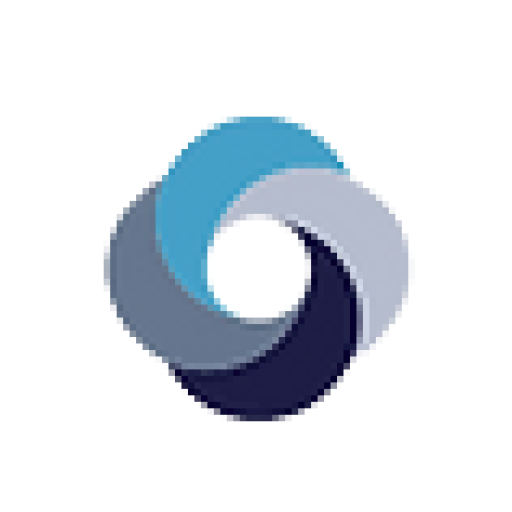Cookies
If you leave a comment on our site, you will be asked to save your name, email address and
website in cookies. This is only for your convenience so that you do not have to enter this
information if you post another comment later. These cookies expire after one year.
If you go to the login page, a temporary cookie will be created to determine whether your
browser accepts cookies. It does not contain any personal data and will be deleted
automatically when you close your browser.
When you log in, we will set a number of cookies to record your login details and screen
preferences. The lifetime of a connection cookie is two days, that of a screen option cookie
is one year. If you tick « Remember me », your connection cookie will be kept for a fortnight. If
you log out of your account, the connection cookie will be deleted.
By modifying or publishing a publication, an additional cookie will be stored in your browser.
This cookie does not contain any personal data. It simply indicates the ID of the publication
you have just modified. It expires after one day.
Embedded content from other sites
Articles on this site may include embedded content (e.g. videos, images, articles, etc.).
Embedded content from other sites behaves in the same way as if the visitor were visiting
that other site.
These websites may collect data about you, use cookies, embed third-party tracking tools
and track your interactions with this embedded content if you have an account connected to
their website.
Configuring cookies and web beacons
For more information on how to delete and control the cookies stored on your computer,
visit the following site: http://www.allaboutcookies.org/fr/
How to configure your browser
- Firefox:
o 1. Open Firefox
o 2. Press the « Alt » key
o 3. In the menu at the top of the page, click on « Tools » then « Options ».
o 4. Select the « Privacy » tab
o 5. In the drop-down menu to the right of « Retention rules », click on « Use personalized
settings for history ».
o 6. A little further down, uncheck « Accept cookies ».
o 7. Save your preferences by clicking on « OK ». - Internet Explorer:
o 1. Open Internet Explorer
o 2. Select « Internet Options » from the « Tools » menu
o 3. Click on the « Confidentiality » tab
o 4. Click on « Advanced » and uncheck « Accept ».
o 5. Save your preferences by clicking « OK ».
- Google Chrome:
o 1. Open Google Chrome
o 2. Click on the tools icon in the menu bar
o 3. Select « Options ».
o 4. Click on the « Advanced Options » tab
o 5. In the « Cookie settings » drop-down menu, select « Block all cookies ». - Safari:
o 1. Open Safari
o 2. In the top menu bar, click on « Safari », then « Preferences ».
o 3. Select the « Security » icon
o 4. Next to « Accept cookies », tick « Never ».
o 5. If you wish to see the cookies already saved on your computer, click on « Show cookies ».
Please note that this deactivation does not affect the display of advertising served by other
partners and does not affect the areas of interest that you expressly communicate.